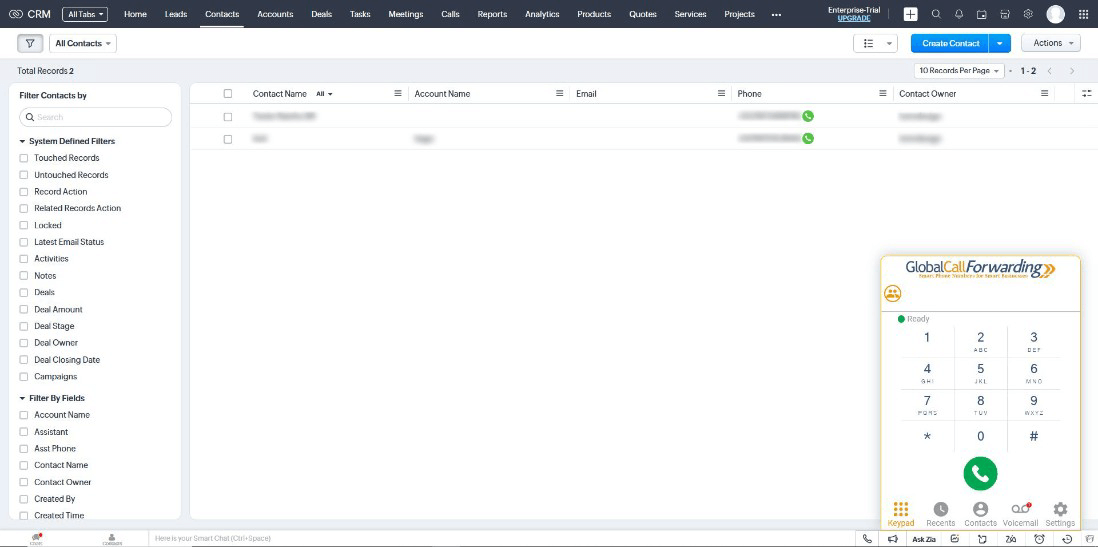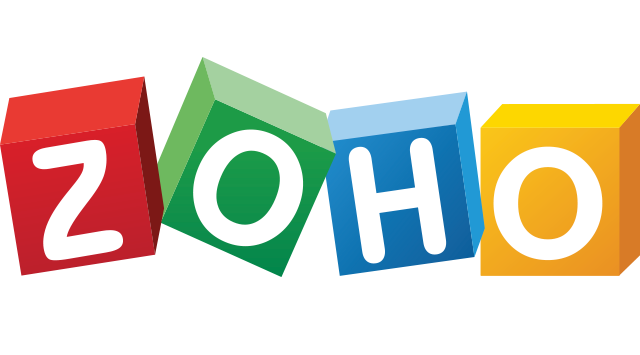Important: This Zoho CRM extension only works if you are an existing customer of Global Call Forwarding and have activated the option for Zoho CRM Softphone integration
With the Zoho CRM Softphone extension, you can use your Global Call Forwarding Softphone within your Zoho CRM pages to make and receive phone calls.
To activate the option for Zoho CRM Softphone integration, follow steps 1 to 4:
1. Login to your Global Call Forwarding account with your e-mail and password
https://newcp.globalcallforwarding.com/login
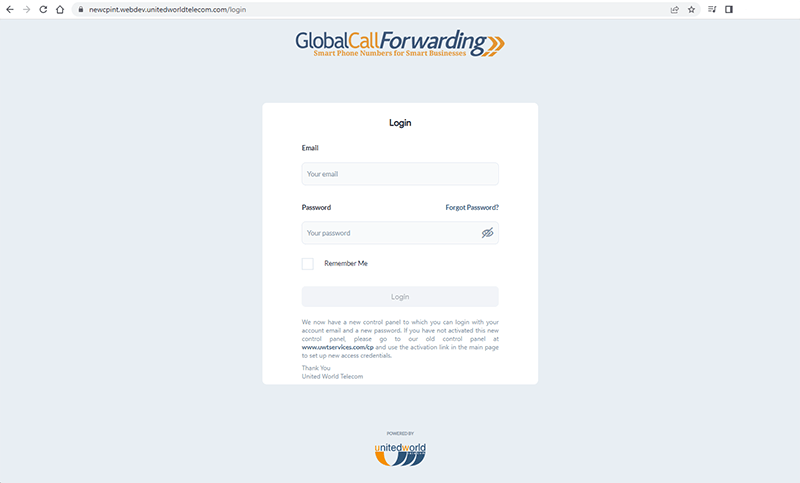
2. In your control panel, in the “services” menu, you will see the “Integration” option, click on it.
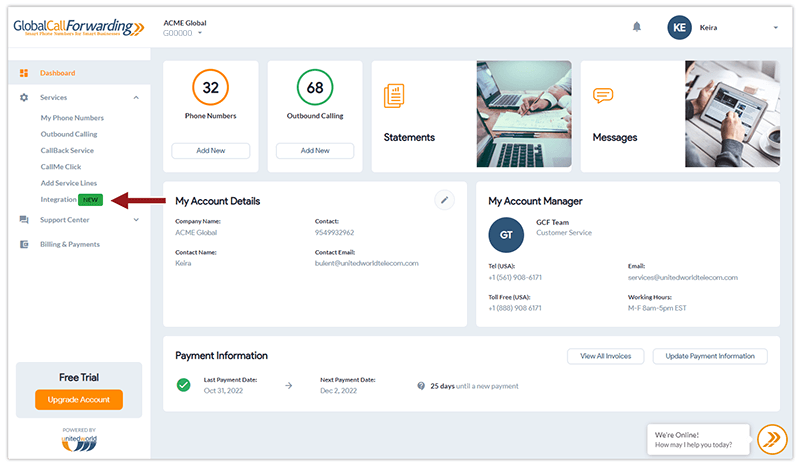
3. Click on the “Activate” button corresponding to Zoho CRM Softphone integration.
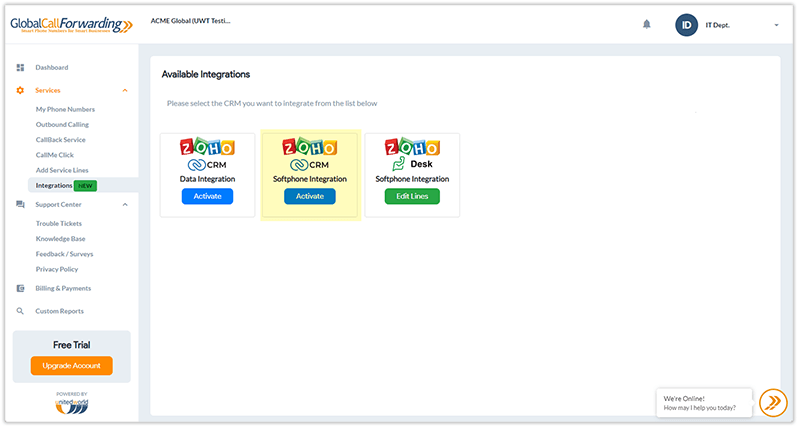
4. Choose the PINs (User IDs) you would like to activate the extension and click “Continue.” If you do not have any lines to integrate, you must either a) purchase an outbound calling plan from the control panel or b) contact your account representative to purchase an inbound-only PIN.
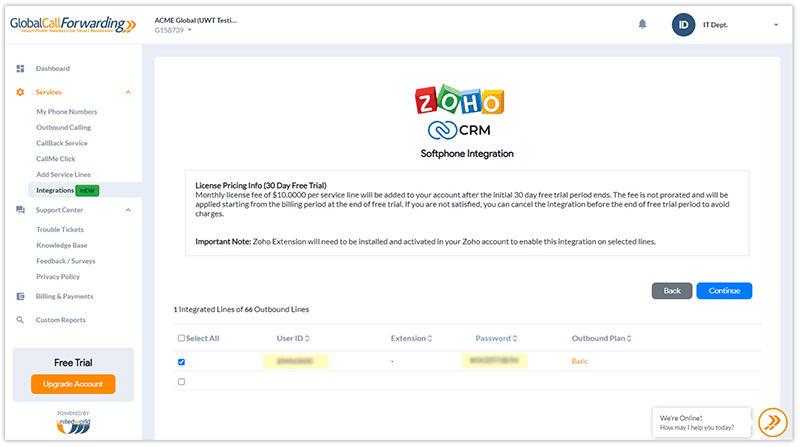
Now, each user must go to the Zoho Marketplace and install the GCF Softphone extension:
1. Go to Zoho CRM marketplace. Search for the Global Call Forwarding Softphone for Zoho CRM and click on Install.
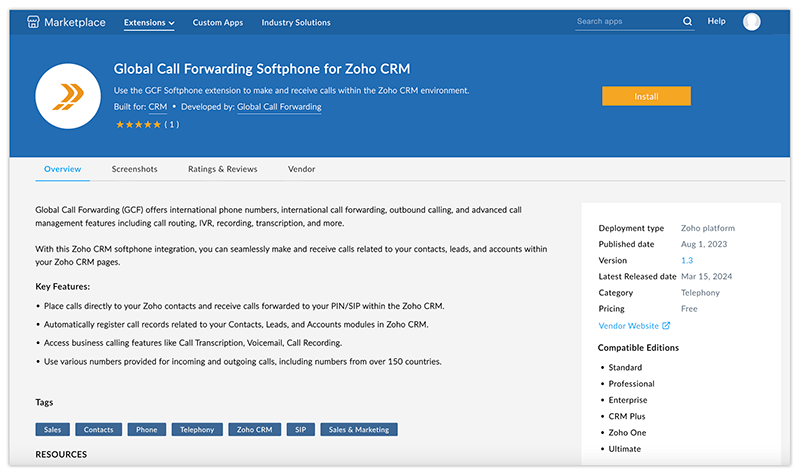
2. After clicking Install, a modal will pop up, prompting you to agree to the terms and conditions and confirm the installation. Follow the prompts and then click on Install.
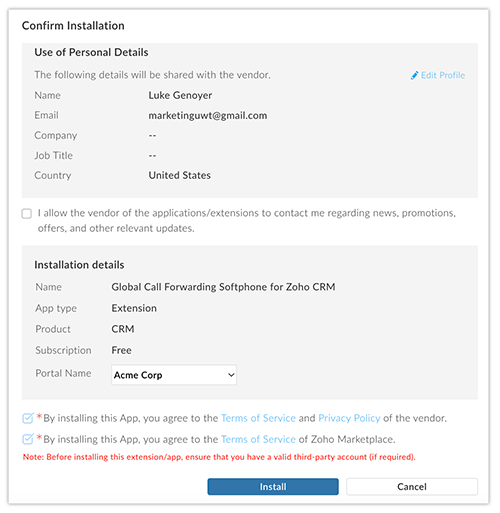
3. You will then be taken to another screen to complete the installation. Check both boxes and click on Install Now.
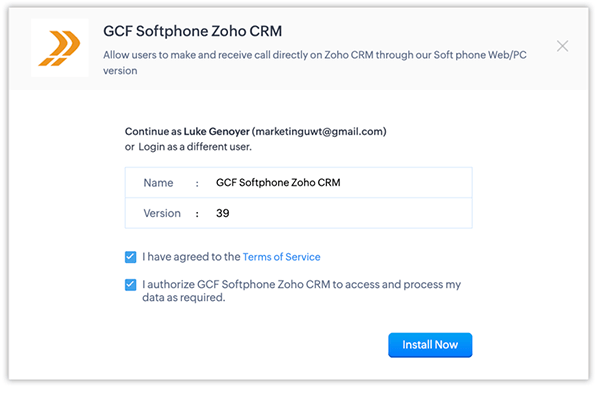
4. After the installation, a telephony/phone icon will appear in the bottom right of the screen. Click on that icon.
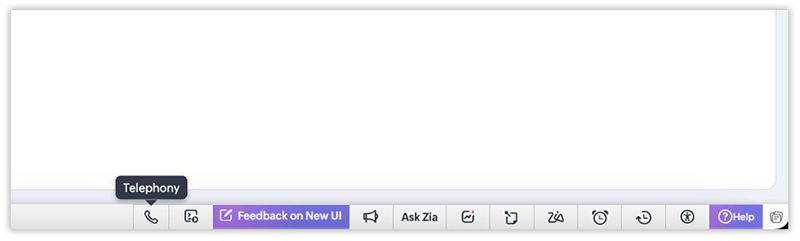
5. A login screen will appear, where you must enter your UserID and Password. These credentials are related to the line you integrated and are not the same as those used to log in to the control panel.
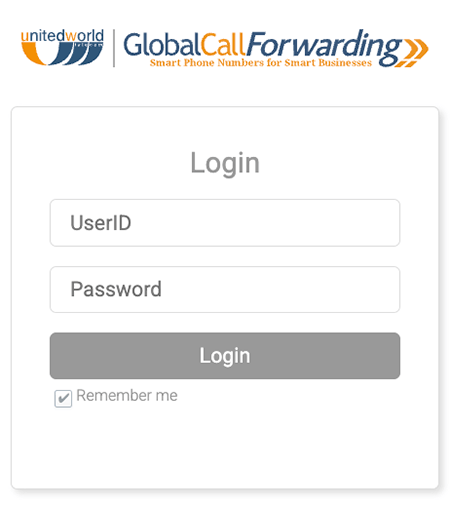
6. Once your credentials are entered, a Softphone app will open, which you can use to make and receive calls.