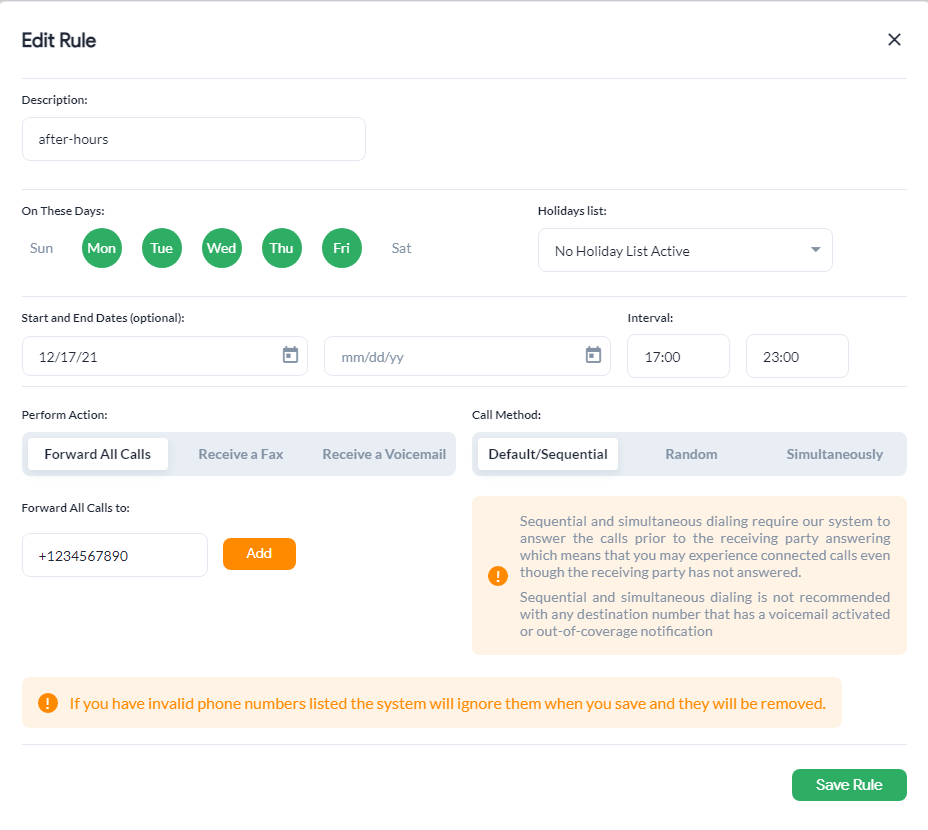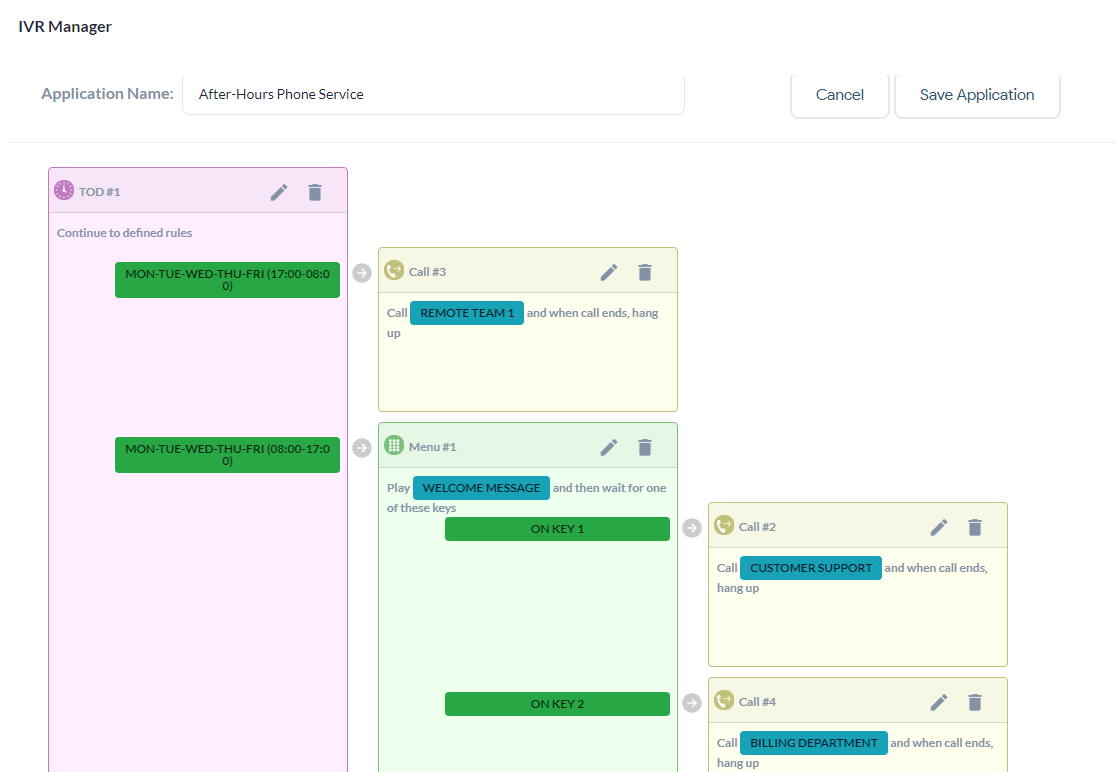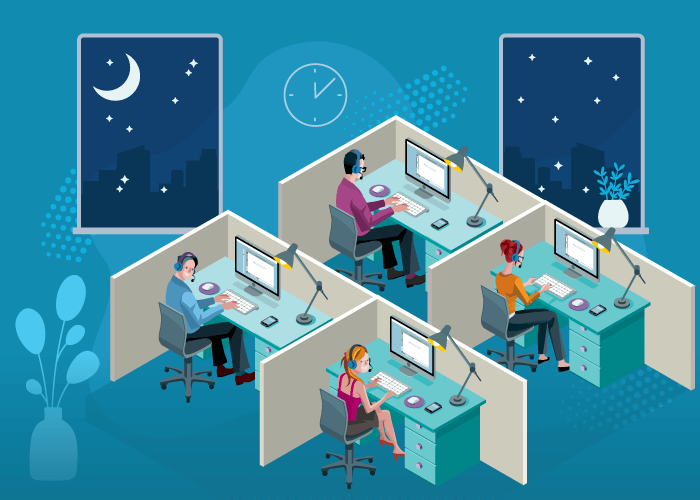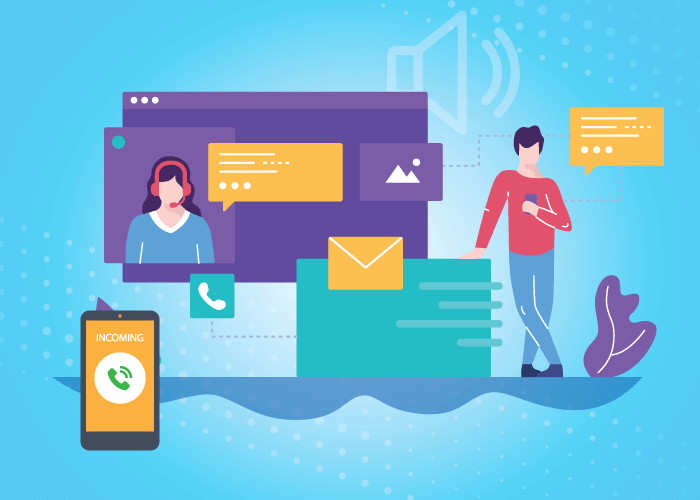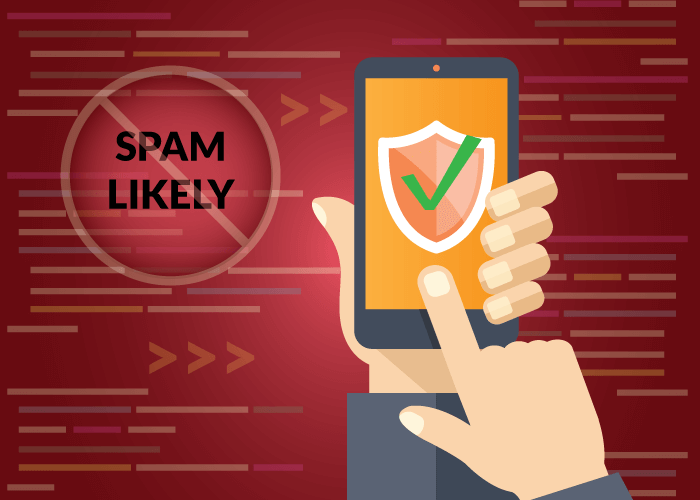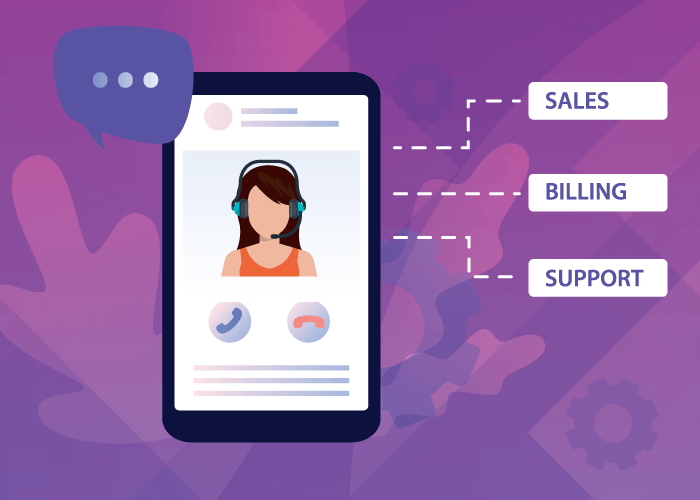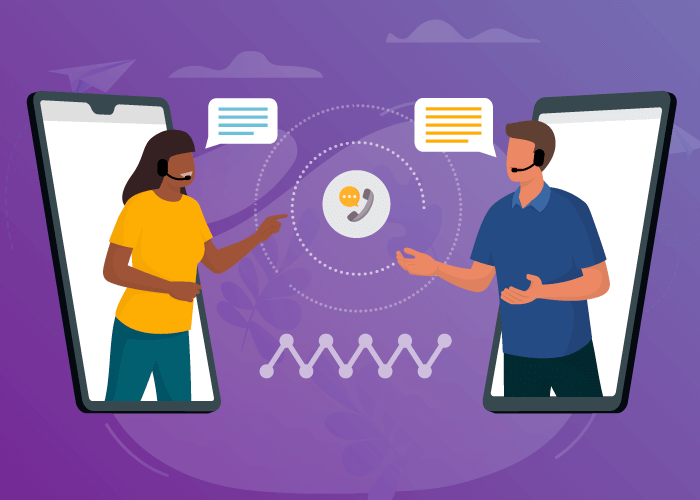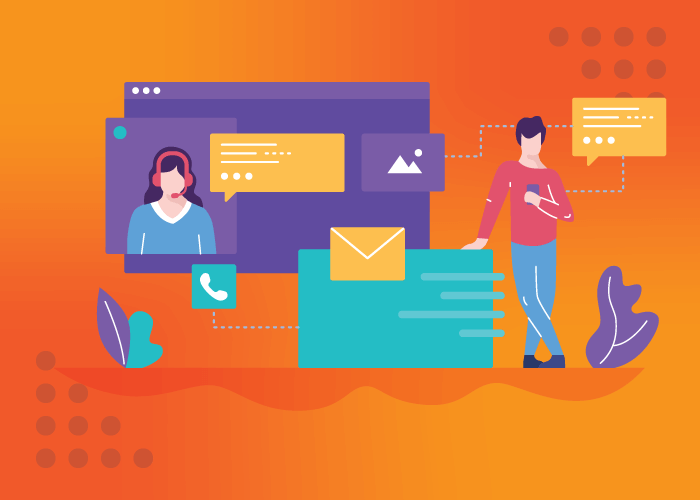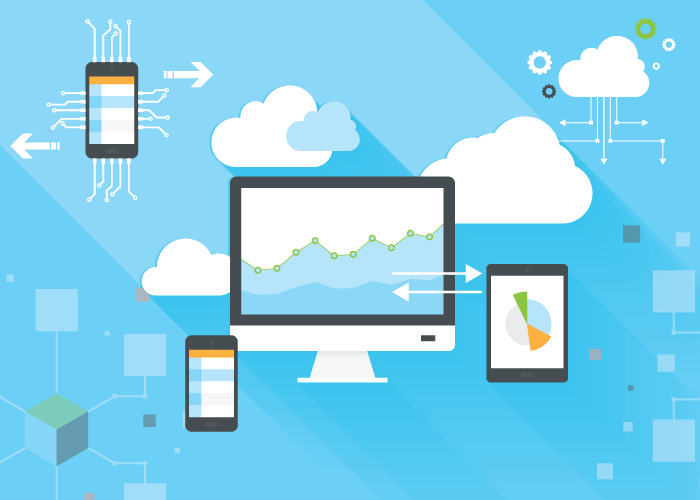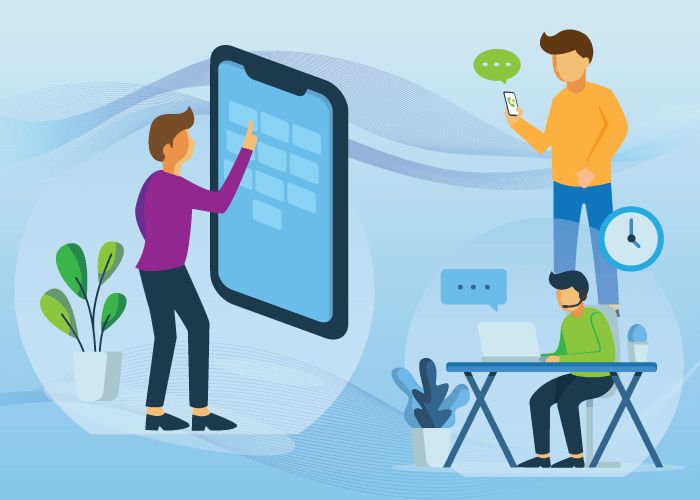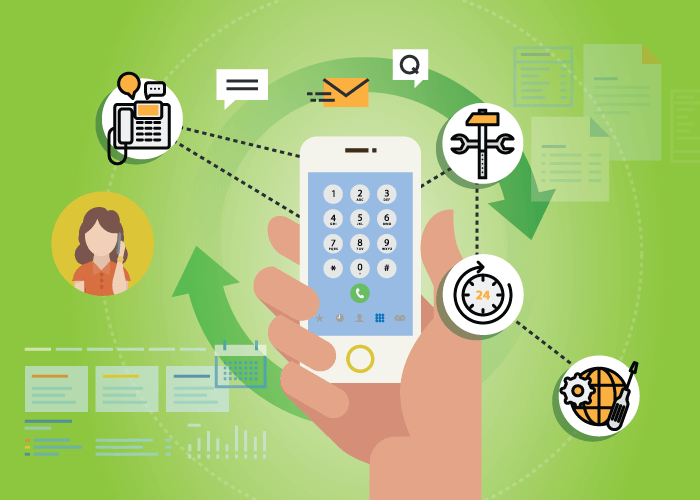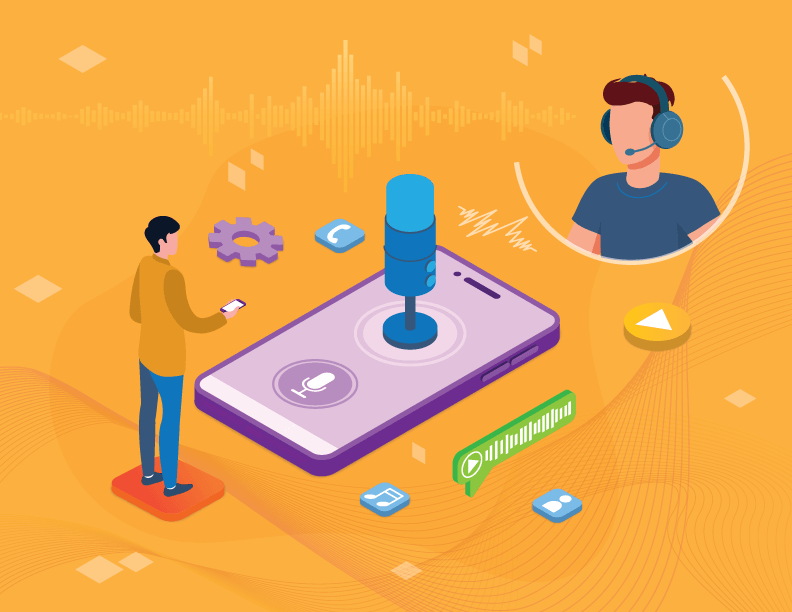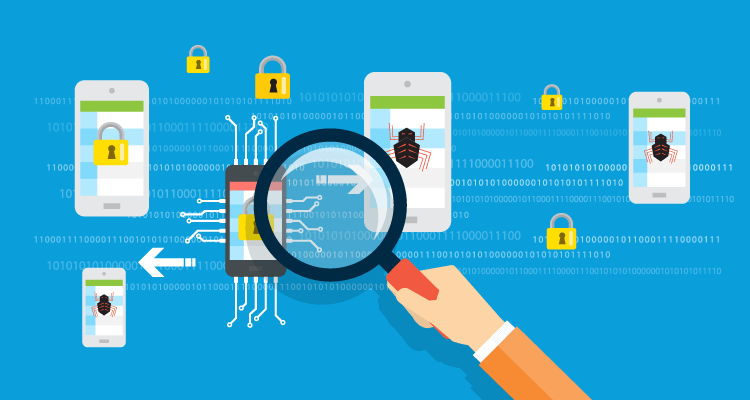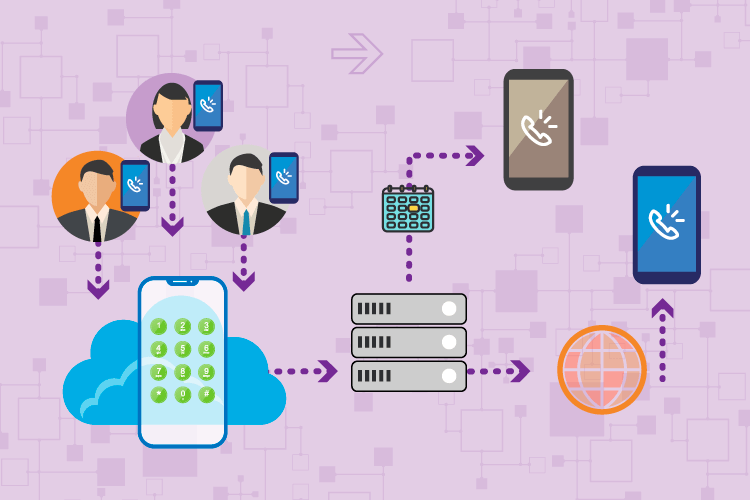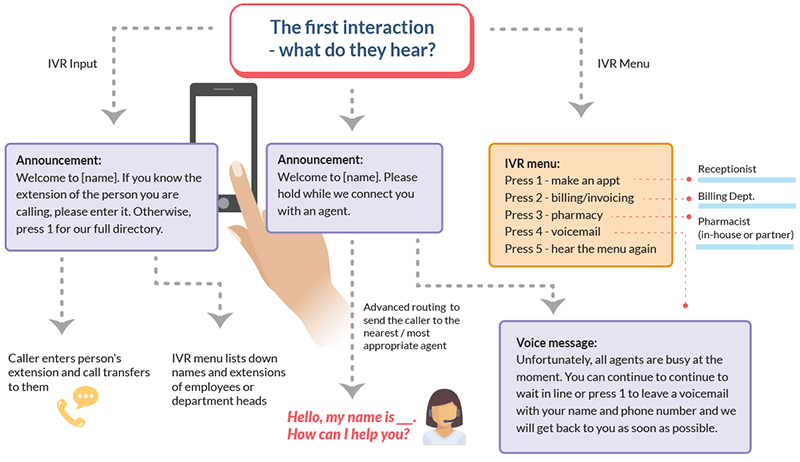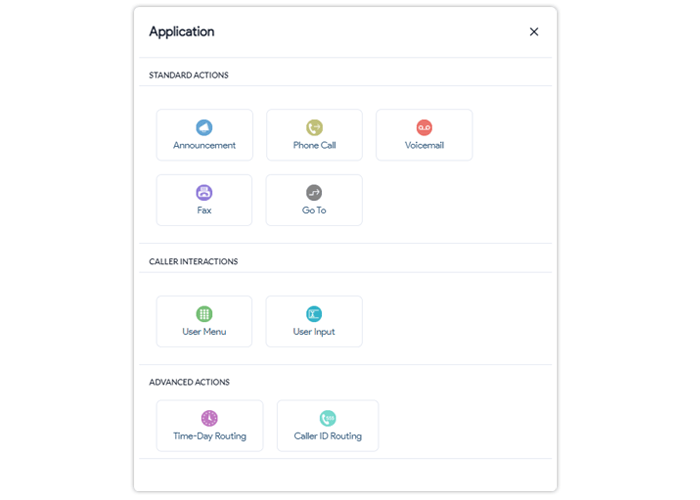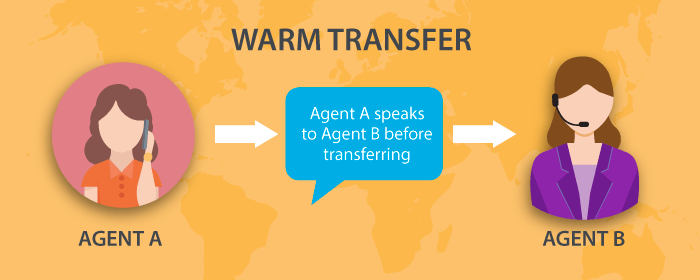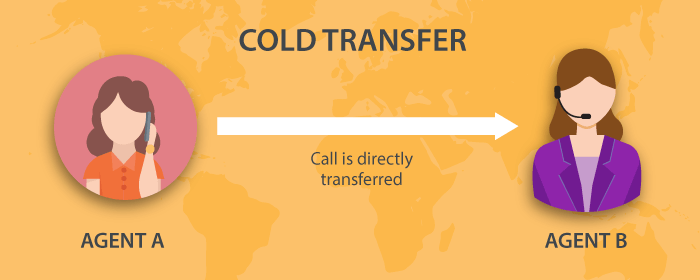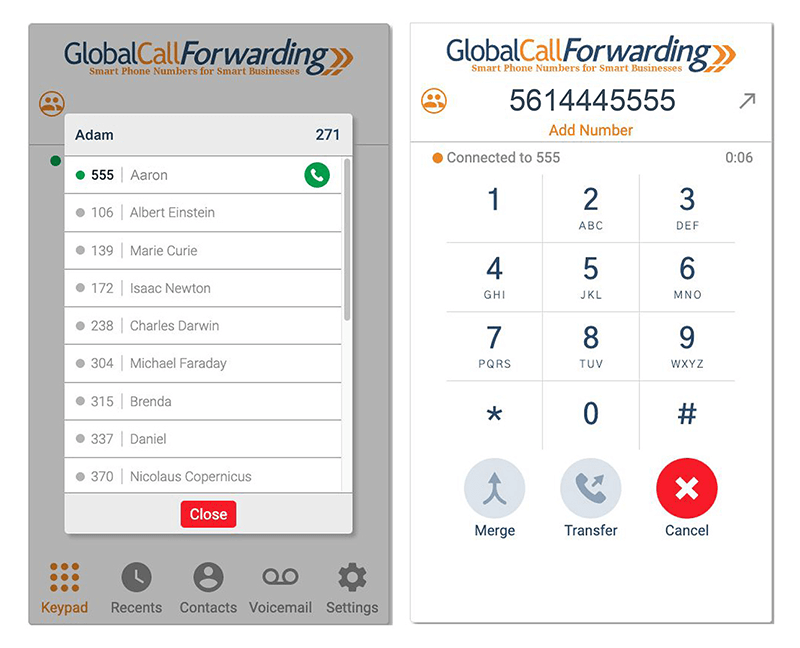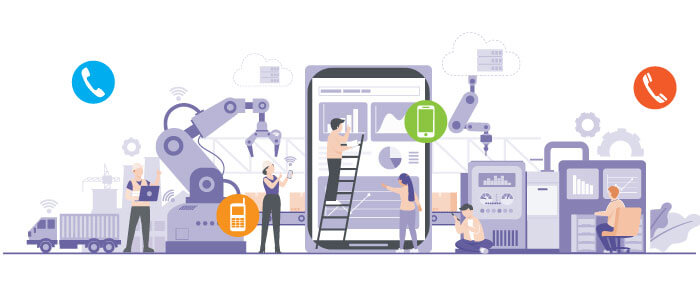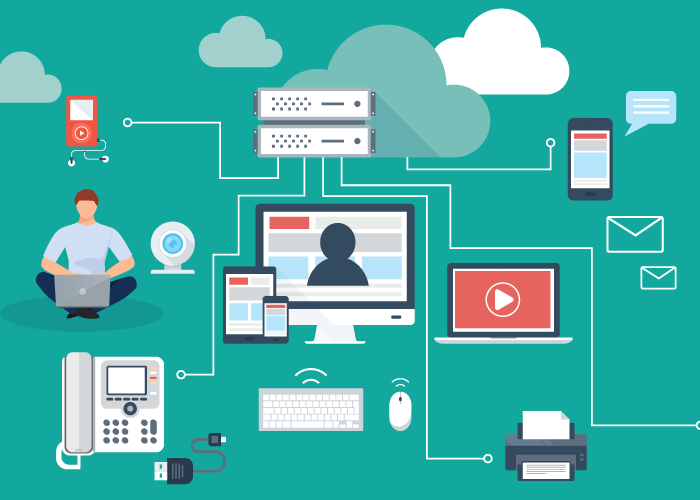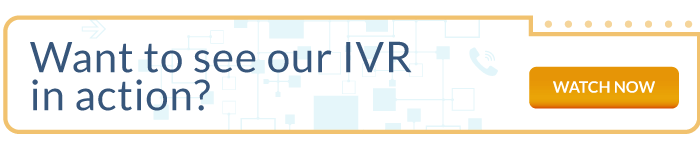An auto-attendant streamlines your inbound call management by automatically answering calls, greeting callers, and routing them to the appropriate destination. This feature is also known as a cloud attendant, digital receptionist, or hosted IVR.
Most IVRs allow you to upload and customize greetings, messages, prompts, voicemails, and more. But before you set up your auto-attendant and record these messages, you’ll need to create different auto-attendant scripts that fit your business and customer’s needs.
Let’s go over what information these scripts should include, best practices, and examples of auto-attendant scripts for your business.
Types of scripts we’ll cover:
What Should Auto-Attendant Scripts Include?
Many companies use IVRs to effectively manage inbound calls and fluctuating volumes. And since these systems are completely customizable, they vary from business to business. However, there are basic elements that every auto-attendant should include. Let’s take a look:
- A greeting, introduction, or welcome message
- Business name
- Business hours
- Alternate language options (if applicable)
- A disclaimer if you’re recording the conversation (if applicable)
- Options to talk to a live representative
- And next steps if no one is available to help them (i.e., leave a voicemail, chat online, callback options, etc).
When writing your auto-attendant scripts, use these necessary elements as a starting point. This way, you can quickly establish your basic prompts and options – allowing you to focus on more complex call flows.
Best Practices For Creating and Recording Auto-Attendant Scripts
Your cloud attendant is often the first thing a customer interacts with when contacting your business. So, it’s important to get it right and design a customer-friendly system. To ensure your auto-attendant works as intended, here are 5 best practices for creating and recording your scripts.
1. Reflect your brand’s tone and identity
All business messaging should reflect your brand’s voice, and the same goes for your phone system. This practice helps your business stand out from competitors and build a consistent experience across all your touch-points. So, consider the word choice and tone of your auto-attendant script and how the speaker articulates it.
2. Cater to your target audience
Your prospects and customers are the ones who interact the most with your auto-attendant. As such, it’s important to prioritize their needs by putting popular phone menu options first. This way, they can quickly find solutions to their issues without listening to a list of irrelevant options.
3. Keep it short and simple
Keep every aspect of your IVR concise and straightforward. Don’t want to overwhelm callers with information, as this will ultimately confuse them and increase handling times. Avoid offering too many menu options and recording lengthy messages. And only use jargon when necessary.
4. Always use a human voice
Since hosted IVR offers personalization capabilities, you don’t have to use an automated voice. Using a human voice breathes life into your phone system. It humanizes your brand and keeps callers engaged. Ask employees to lend their voice and record your prompts in-house, or outsource this task to professional services.
5. Pay attention to audio quality
Bad audio quality can cause your cloud attendant to sound muffled or distorted – leading to confusion. For the best audio quality, record in a quiet setting with sound-absorbing materials. And consider investing in a quality microphone.
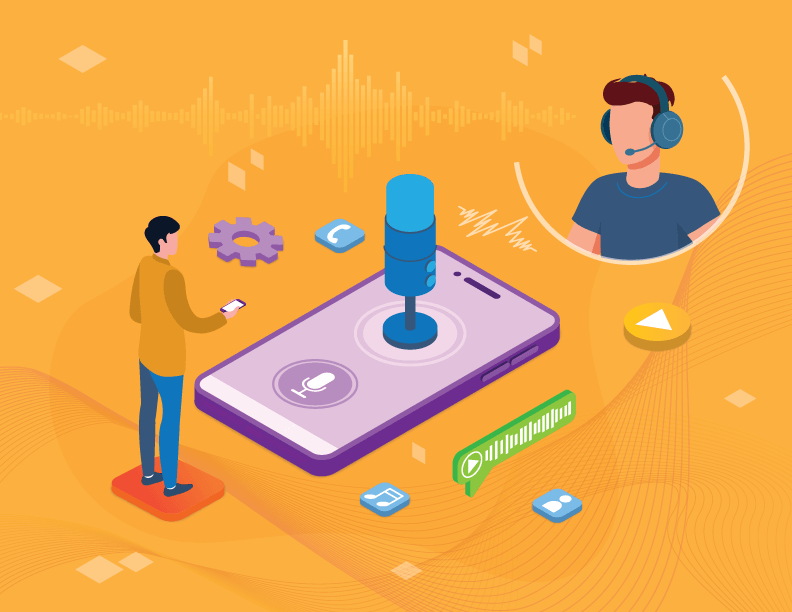
Standard Auto-Attendant Scripts
Now, let’s get into some examples of auto-attendant scripts. We’ll start with standard scripts that are generic enough to work for most industries and businesses. You can implement them as is or use these scripts as a foundation to further customize them so they fit your brand identity and communication needs.
Greeting and Main Menu Scripts
This is the first thing callers hear and interact with when the line connects to your business phone system. Here are some examples:
Script 1
Thank you for calling [company name]. Our hours of operation are [state hours, timezone (optional), and days open]. This call may be recorded for quality and training purposes. To better assist you, please select an option from the following menu.
- For customer support, press 1.
- For the billing department, press 2.
- For sales, press 3.
- For all other inquiries or to speak to a representative, please press 4.
- To repeat this menu, press pound.
Script 2
Hello, and thank you for calling [company name]. Regular business hours are [state hours, timezone (optional), and days open]. If you know your party’s extension, you may dial it at any time.
- Para continuar en Español, presione seis (To continue in Spanish, press 6).
- For sales or product information, press 1.
- For technical support, press 2.
- For the billing department, press 3.
- To speak with a customer support agent and for all other inquiries, press 4.
- To go back to the main menu, press 5.
- If you wish to leave a voicemail, please stay on the line.
Voicemail Scripts
Provide customers with an option to leave your business a message by setting up a voicemail option. This way, you present an alternate option to callers in case your business is closed or all representatives are busy.
Script 1
Hello, this is [company name]. Thank you for your call! You’ve reached us after our normal business hours – which are from [state hours, timezone, and days open]. At the tone, please leave your name, number, and a brief message. We’ll return your call on our next business day. Have a great night!
Script 2
Thank you for calling [company name]! Unfortunately, all of our agents are currently busy. We apologize for this inconvenience. Please stay on the line to leave a voicemail, and someone will get back to you shortly. We hope to speak with you soon.
After-Hours Script
When customers call outside your normal business hours, these after-hours scripts inform them of your hours and alternate options to contact your business.
Script 1
Thank you for calling [company name]. Our main offices are currently closed. We’re open tomorrow at [hours of operation].
- Please press 1 to leave a voicemail, and we’ll get back to you.
- If this is an urgent matter, press 0 to be directed to our after-hours service.
Script 2
Hello, you’ve reached the [company name] voicemail. We’re open from [state hours, timezone, and days open]. At the tone, please state your name, number, and a short message. Or, chat with us online at [website URL]. Thank you, and have a great night!
Holiday Scripts
Updating your auto-attendant for the holiday season lets callers know your holiday hours and when regular business hours will resume. And it gives you a chance to get creative and festive with your business’ voicemail and prompts.
Script 1
“Happy holidays, and thank you for calling [company name]. Please be aware that our offices are operating on our holiday hours [state hours and days open]. Normal business hours will resume on [date]. In the meantime, please listen to the following options”.
- For customer support, press 1.
- For the billing department, press 2.
- For sales, press 3.
- For all other inquiries or to speak to a representative, please press 4.
- To leave a voicemail, press 5.
- To return to the beginning, stay on the line.
Script 2
Hello, this is [company name]. Thank you for your call. Our offices are currently closed in observance of the upcoming holidays. We will be back on [time and date].
- To leave a voicemail, press 1.
- If this is an urgent matter, press 0 to be directed to our response team.
Otherwise, please call back during our normal operating hours. Thank you, and we wish you a happy holiday season!
Disaster Response Scripts
Disasters often occur without warning and can lead to extended downtime. These types of interruptions to your service cause diminished brand reputation and loss of customer trust. This is especially true if customers don’t know your business is experiencing a crisis. Since IVR is a cloud-based feature, you can update it from any internet- or WiFi-connected device and let customers know about the delay in operations.
Script 1
Hello, you’ve reached [company name]. We are unable to take your call at this time, as our offices are temporarily closed due to [briefly describe disaster, such as “flooding in the area”]. We apologize for this inconvenience.
- If this is an urgent matter, please press 1 to be routed to our [location] branch.
- For all other requests, please leave us a voicemail stating your name, number, and message. We will return your call as soon as we can. Thank you for your understanding, and have a great day.
Script 2
Due to recent [disaster], [company name] is temporarily closed. We’re sorry for this inconvenience. Your call matters to us – so please stay on the line to leave us a voicemail or message us at [company email or online chat option (if applicable)]. We will get back to you as soon as we can. Thank you for your patience, and have a great day.
Related: How Much Does an IVR Cost?
Auto-Attendant Scripts By Industry
Looking for scripts more tailored to your specific industry? Whether you’re in the healthcare industry or marketing, we’ve got you covered with examples.
Healthcare Industry [Pharmacies + Clinics]
If you’re in the healthcare industry, you know that customers and patients call for a number of reasons. Whether they request information, schedule appointments, or refill prescriptions, it’s important to promptly assist them. This is why auto-attendant is a great solution for healthcare services. Let’s take a look at some script examples.
Script 1
Thank you for calling [pharmacy name]. All calls will be recorded and monitored for quality assurance. Please choose from one of the following options:
- To refill a prescription, press 1.
- To select the extension number of the prescribing doctor, press 2.
- To hear the pharmacy’s hours of operation and address, press 3.
- To speak with a pharmacist, press 4.
- If you’d like to hear these options again, press 5.
Script 2
Hello and welcome to [clinic name]. If this is a medical emergency, please hang up now and dial 911. To best assist you, please listen carefully to our menu options.
- Para escuchar estas opciones en Español, presione nueve (To hear these options in Spanish, please press 9).
- If you are a new patient, press 1.
- If you are an existing patient, press 2.
- If you are calling to make an appointment or alter an existing one, press 3.
- If you’re a pharmacist or supplier, press 4.
- To speak with our office staff, press 5.
- To repeat this menu, press 0.
Software and Technology Sectors
Over 66% of customers typically use the phone to resolve issues with a company. And for software and technology-based businesses, this is crucial as they often offer tech support for troubleshooting or sales services for new products. In this case, auto-attendant helps you figure out why customers are calling and directs callers to their desired department. Here are some examples of how software and technology services can use this feature.
Script 1
Thank you for contacting [company name]. Our offices are available from [state hours and days open]. If you know your party’s extension, you may dial it at any time. Please select one of the following menu options:
- For technical support, press 1.
- For questions regarding your invoice, order, or contract, press 2.
- For information or queries regarding software updates and licenses, press 3.
- If you need help purchasing or finding the right product, press 4.
- To hear this menu again, press 0.
Script 2
Hello, you’ve reached [company name]. Let’s get you to the right place. Please select an option from our menu by pressing a number on your keypad or verbally responding.
- For questions about your account, like billing or cancellations, press 1.
- If you need help downloading, installing, activating, or using [name of product], press 2.
- If you need help buying a [company name] product, press 3.
- To speak with the next available representative, press 4.
- To hear these options again, press 0.
Financial Services
Financial institutions offer customers a wide range of services. Using an auto-attendant, you can easily direct callers to investment, debt management, and card activation services. And with its personalization capabilities, you can create the perfect IVR for your business. Here are some scripts designed for finance companies.
Script 1
Thank you for calling [company name]. If you know your party’s extension, please dial it now. Otherwise, remain on the line for our menu options.
- To speak with our telephone teller, press 1.
- To report your card lost or stolen, press 2.
- To apply for a credit card or loan, press 3.
- For mortgage and collections departments, press 4.
- For investment services, press 5.
- For business accounts and services, press 6.
To repeat this menu, press 0.
Script 2
Hello, you’ve reached [company name] at [location]. Calls may be recorded for quality and training purposes. Select one of the following options.
- For our hours of operation, press 1.
- To hear our address or find another branch location, press 2 for the directory.
- To access your account details and recent transaction records, press 3.
- To make a payment, press 4.
- To speak with a [company name] associate, press 5.
- Stay on the line to hear these options again.
Travel and Tourism Industry
46% of consumers said their recent experiences when calling a travel or hospitality company were “just OK.” When it comes to travel, your business’s best interest lies in making the process for reserving, canceling, and more easy and worry-free. Auto-attendant not only helps improve caller experience by efficiently managing each call, but also establishes your business’ professional image. From travel agencies to hotels and resorts, let’s take a look at how those in the travel and tourism industry can use an IVR.
Script 1
Welcome to [travel agency name], [tagline, ex: “where we make planning a vacation easy”].
We’re here to help.
- Please press 1 for English,
- Por favor marquez dos para Español. (Please press 2 for Spanish)
- Si vous parlez Français, appuyez sur trois (Please press 3 for French)
- To learn about a business listing, press 4.
- To cancel or change a booking, press 5.
- To access details about a booking, press 6.
- For questions about billing, press 7.
- For all other inquiries, press 8.
- To hear these options again, press 0.
Script 2
Hello, and thank you for calling [Hotel Name], located at [location or address]. Your call is important to us, and we’ll be with you shortly. You can also make reservations and inquiries on our website at [website URL]. Please listen carefully to the following options.
- For reservations and bookings, please press 1.
- For customer service, press 2.
- For group reservations, press 3.
- For information about the [location, ex: London downtown area] or sightseeing recommendations, press 4.
- Stay on the line to hear these options again.
Marketing Services
An auto-attendant gives your marketing or advertising agency the opportunity to further establish your brand. You can use IVR’s custom messages to introduce new clients to your business, promote your services, and solidify your professional reputation. Let’s take a look at how marketing and advertising agencies can use this technology.
Script 1
Hello, this is [marketing agency name], [tagline]. We look forward to working with you. If you know your party’s extension, you may dial it now. Otherwise, please stay on the line to hear our menu options.
- To speak with your account manager, press 1 for the name directory.
- For client services, press 2.
- For questions regarding your bill, press 3
- For more information about our offerings, press 4.
- To repeat this menu, press 0.
Script 2
You’ve reached [marketing agency name], [mission statement, ex: “delivering best in class marketing services to small businesses”]. Thank you for your call! To get started, please select one of our menu options.
- To hear more about our services and how we can help your business, press 1.
- For advertising services, press 2.
- To make changes to your current account, press 3 or enter your manager’s extension.
- Stay on the line to hear this menu again.
Set Up Auto-Attendant with Global Call Forwarding
With your scripts ready to go, you’re all set to configure IVR for your business. You can get auto-attendant software with Global Call Forwarding when you purchase any of our phone number plans. This means you’re not paying additional fees to use this communication feature. Then, you can record your scripts and set up a cloud attendant through our online control panel.
Need additional help getting auto-attendant setup? Check out our step-by-step guide or call us at +1 (561) 908-6171. We’re here to help 24/7!