Do you currently own a Windows Phone? If so, you may have been looking to combine the versatility of the features that come with your Windows Phone with toll free calling. Thanks to Global Call Forwarding, this is now possible, enabling the greater functionality of virtual phone numbers. In this guide, we’ll take a look at the simple step-by-step process involved in getting a toll free number for Windows phone with Global Call Forwarding.
Getting a Toll Free Number for Windows Phone with Global Call Forwarding
By following the steps, you’ll be able to get a toll free number for your Windows Phone within 24 hours or less. Therefore, this will enable versatile calling and an added way to communicate with ease. So, read on to learn more!
Step #1: Visit Global Call Forwarding’s Homepage
To begin, the first step is to navigate to Global Call Forwarding’s homepage at www.globalcallforwarding.com. From here, the process of finding a toll free number for Windows Phone will begin.
(Note: You will find several useful links and information about the various telecom services that Global Call Forwarding offers to businesses/ individuals.)
Step #2 (Part 1): Select Your New Phone Number for Your Windows Phone
Once the homepage has loaded, you should notice a series of dropdown menus that appears at the top of the page. These dropdown menus are organized into two categories:
- “Select Your New Phone Number”
- “Enter Your Destination Number”
Beginning with “Select Your New Phone Number,” you will first choose the country and its corresponding country code from the top dropdown menu. (For instance, if you’re looking to get a toll free number for Windows Phone-based in the United Kingdom, you will select “United Kingdom (+44).”)
Next, you will choose the phone number type in the second dropdown menu. Because we are selecting a toll free number for Windows Phone, you will choose a toll free number option (also “toll free (mobile accessible)”). Likewise, for some countries, a secondary menu will appear to offer a more specific choice of toll free number prefixes.
Now, once you’ve chosen the country and phone number type, the third dropdown menu will either a) display a list of available toll free numbers to choose from, or b) indicate that a toll free number will be provided upon activation.
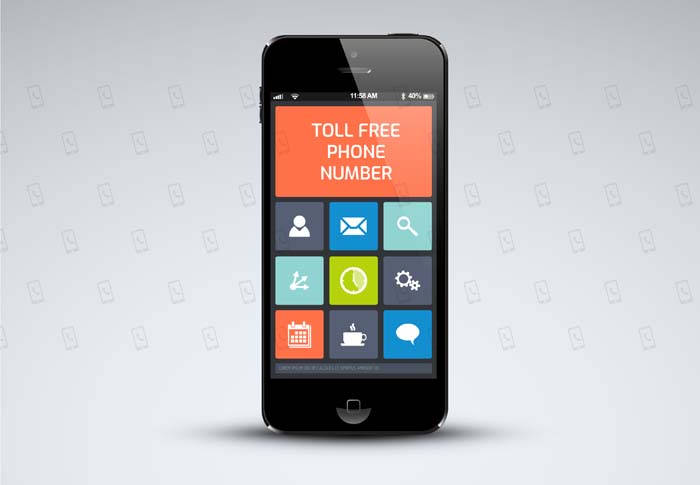
Step #2 (Part 2): Enter Your Destination Number
Now that you’ve entered which toll free number for Windows Phone you’d like to subscribe to, it’s time to enter the destination number. So, just as a reminder, your destination number is the phone number for routing calls to and from.
After that, underneath the “Enter Your Destination Number” heading, you will first select the country and its corresponding code from the first dropdown menu. As an example, if your destination phone number is located anywhere in Canada, you will select “Canada (+1).”
Second, in the textbox below the country code, enter the remaining digits of your destination number. Then, be sure to review the information that you have entered for accuracy. Once verified, click on the “View Rates & Try for Free” button to proceed to the next step in the process.
Step #3: Choose a Payment Plan
After you have selected your new toll free number for Windows Phone and you’ve entered your destination number, a series of payment plans will appear below the dropdown menus. Above all, it’s necessary to carefully review each plan, and the rates and minutes assigned to each payment plan. Similarly, you should select one that suits your estimated usage. Keep in mind, you can change payment plans to fit your usage as needed.
Step #4: Select Optional Features for Your Phone Number
Next, select optional features for your toll free phone number to enhance its functionality, including:
- Rollover minutes
- Call recording
- SMS plan
- And outbound calling
Step #5: Complete Your Contact Information
After selecting optional features, scroll down to enter your information in the fields provided, including:
- First Name
- Last Name
- Email Address
- Account Type (Business or Personal)
- Reviewing the Terms & Conditions
- Agree to the Terms & Conditions
Step #6: Review Your Cart
At this point, the next screen will present you with an overview of your current purchase with Global Call Forwarding. Now, you can either a) select more virtual phone numbers by clicking “Add More Numbers” or b) click on “Proceed to the Final Step.” (For those that choose “Add More Numbers,” the previous steps will repeat, enabling you to choose more virtual phone numbers.)
Step #7: Submit Billing Information
Now a series of menus and text boxes will appear below the cart. You will need to input your billing information, including:
- First Name
- Last Name
- Address
- Contact Phone Number
- Email Address
- Password
- Confirmation of the Password
Step #8: Submit Payment Information and Finalize Subscription
Next, you will enter in your payment information, including:
- Billing method (Credit Card, Paypal, Other)
- Credit Card information
- Cardholder Name
- Card number
- Expiration Date
- CVV
- Card Issuer/Bank
- Promo Code (if available)
So, at this time, you’re nearing completion. Now you’ll be given another opportunity to review the Terms & Conditions of subscribing to a toll free number for Windows Phone with Global Call Forwarding. Once verified by clicking on the button provided, click “Start Free Trial” or “Pay & Activate” (depending on whether you select the free trial or not).
In Conclusion
In conclusion, the process of getting a toll free number for Windows Phone is simple! After submitting your order, a customer service representative from Global Call Forwarding will reach you typically within 24 hours to assist you in setup, as well as answering any questions you may have about your new toll free number for Windows Phone! In closing, in just this very short amount of time, your number will be available for use.









